Filter Setting (Background Suppression)
This item sets the filter.
- In the "Item tab" area, tap [Filter Setting].
- In the "Display" area, tap [Change display] to switch between camera image types.
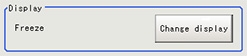 The displayed contents of the image display area will be switched.Setting itemSet value
The displayed contents of the image display area will be switched.Setting itemSet value
[Factory default]DescriptionONThroughThe latest image is always input from the camera and displayed.[Freeze]The image that was scanned in the immediately preceding measurement is displayed. - Set the background suppression level.There are two setting methods: specifying the section in the image whose contrast is to be emphasized or specifying the extraction range with numeric values.For color cameras:
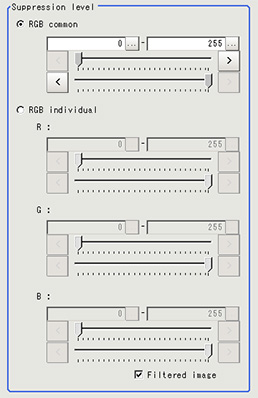 ItemSet value
ItemSet value
[Factory default]DescriptionBackground suppression levelRGB common
0 to 255The upper and lower limits for the background suppression level are set in common for RGB.The range from the set minimum to the set maximum is converted to 0 to 255.RGB individual
0 to 255The maximum and minimum for the background suppression level are independently for RGB.The range from the set minimum to the set maximum is converted to 0 to 255.For monochrome cameras: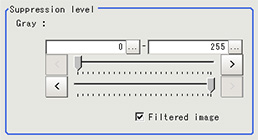 Setting itemSet value
Setting itemSet value
[Factory default]DescriptionGray0 to 255The set range is converted to 0 to 255. - As necessary, set the display image.
