Filter Setting (Color Contrast Suppression)
This item sets the filter.
- In the "Item tab" area, tap [Filter Setting].
- In the "Display" area, tap [Change display] to switch between camera image types.
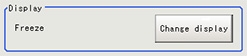 The displayed contents of the image display area will be switched.Setting itemSet value
The displayed contents of the image display area will be switched.Setting itemSet value
[Factory default]DescriptionONThroughThe latest image is always input from the camera and displayed.[Freeze]The image that was scanned in the immediately preceding measurement is displayed. - The section with color contrast on the image is enclosed.The image with the contrast suppressed is displayed.

- Adjust the color, conversion direction, and color contrast suppression level as necessary.The picked up 2 colors are displayed at Color 1 and Color 2.
Fine adjustments can also be made to the R, G, and B values and on the color chart.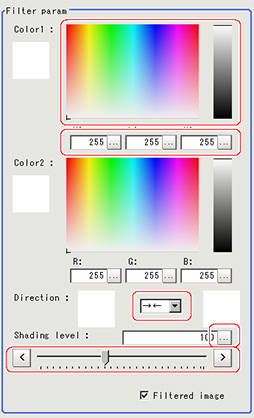 Setting itemSet value
Setting itemSet value
[Factory default]DescriptionColor 1- R
0 to [255] - G
0 to [255] - B
0 to [255]
The most separate two colors are picked up from the specified region.
The sections corresponding to these colors in the region are converted to the color midway between the two.Color 2- R
0 to [255] - G
0 to [255] - B
0 to [255]
Direction- [

 ]
] 

Select the conversion method for the set Color 1 and Color 2.
 :Color 1 and Color 2 are converted to the color midway between the two.
:Color 1 and Color 2 are converted to the color midway between the two. :Color 1 is converted to Color 2.
:Color 1 is converted to Color 2. :Color 2 is converted to Color 1.Shading level0 to 255
:Color 2 is converted to Color 1.Shading level0 to 255
[100]Set the level for suppressing color contrast.
The larger this value, the less the color contrast. - R
- As necessary, set the display image.
 Setting itemSet value
Setting itemSet value
[Factory default]DescriptionFiltered image- [Checked]
- Unchecked
To display the original image, uncheck here.