Color Specification (Color Extraction Filter)
When connecting a color camera, specify the color to be measured.There are two specification methods: specifying the color to be extracted in the image or specifying the color with the hue, saturation, and brightness values.
This section describes how to specify colors in an image and gives an example of the procedure for finely adjusting with numeric input afterwards.
- In the "Item tab" area, tap [Color setting].
- Place a check at [Automatic].
- In the "Image display" area, specify the color range you want to detect by dragging the cursor from the upper left corner to the lower right corner of that area.The color of the specified area is automatically set.
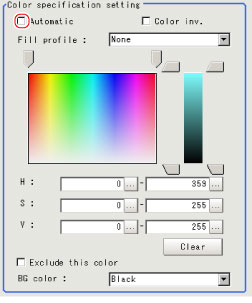
- As necessary, select Fill profile.ItemSet value
[Factory default]Description[OFF]The empty section in the center is not filled in.In the measurement region, the part between the extracted-color start point and end point in the X-axis direction is measured as having the extracted color.Since filling is applied only to the X-axis direction, the processing is faster than filling up holes.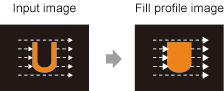 Filling up holesThe part surrounded by the extracted color, like a doughnut hole, is filled with the extracted color.
Filling up holesThe part surrounded by the extracted color, like a doughnut hole, is filled with the extracted color.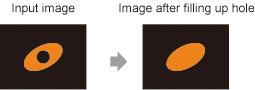
- Finely adjust the hue, saturation, and brightness if necessary.Adjust either by adjusting on the color chart or by inputting numbers.ItemSet value
[Factory default]DescriptionH0 to 359Specify the color phase (difference of color hues).S0 to 255Specify color saturation (difference of color saturation).V0 to 255Specify the brightness (difference of brightness).Automatic- Checked
- [Unchecked]
Specifying the color to be measured on the image automatically sets the hue, saturation, and brightness.Color inv.- Checked
- [Unchecked]
Everything other than the specified color becomes the measurement target.About color charts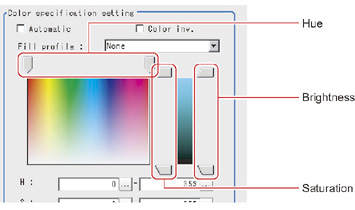
- To specify multiple colors, place a check at "More ranges of color extraction".
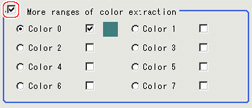 Setting itemSet value
Setting itemSet value
[Factory default]DescriptionMore ranges of color extraction- Checked
- [Unchecked]
If you place a check at this option, you can set up to 8 colors. - If necessary, set the display conditions for displayed images.
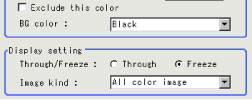 Setting itemSet value
Setting itemSet value
[Factory default]DescriptionExclude this color- Checked
- [Unchecked]
If you place a check at this option, pixels within the HSV range are excluded from color extraction.The priority order for exclusion is that the higher color extraction range numbers are given priority.This setting is disabled if "More ranges of color extraction" is unchecked.Background color- [Black]
- White
- Red
- Green
- Blue
The background section outside the extracted image is filled with the specified colors.
The background colors that can be set depend on the display settings.
When Selection color image is selected, the background color can be set for each selected color.When All color image is selected, the background color for color extraction range 0 is used.Through/Freeze- Through
- [Freeze]
For Through, the latest image from the camera is always displayed; for Freeze, the image that was scanned in the immediately preceding measurement is displayed.Image kind- Measurement image
- [All color image]
- Selection color image
- Binary image
This sets the state of the image to display.