Measurement Parameters (2D Codes+)
- In the "Item tab" area, tap [Measurement].
- In the standard setting area, set the Code type.
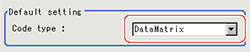
- Make the display settings for read-in character strings.
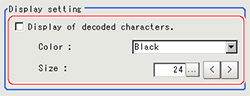 Setting itemSet value
Setting itemSet value
[Factory default]DescriptionColor of display- [Black]
- White
- Red
- Green
- Blue
Specify the color of characters displayed on the screen.Size10 to 200
[24]Set the display size for character strings. - When the setting has been changed, tap [Measure] in the "Detail" area to verify whether measurements can be made correctly.

- Set up the judgement condition.
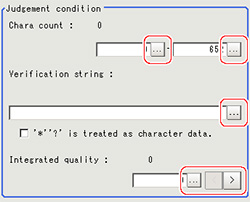 Setting itemSet valueDescriptionChara count0 to 652Specify the number of characters to be judged as OK.Verification string-Specify the number of characters to be judged as OK.
Setting itemSet valueDescriptionChara count0 to 652Specify the number of characters to be judged as OK.Verification string-Specify the number of characters to be judged as OK.
Up to 32 characters can be set.'*' '?' is treated as character data- Checked
- [Unchecked]
Checked: '*' and '?' are handled as normal characters.
Unchecked: '*' and '?' are handled as special characters.
'*': Substitution for character string (with 0 or more characters)
'?': Substitution for 1characterIntegrated quality0 to 4Specify the integrated quality to be judged as OK.