Measurement Parameters (Barcodes+)
This item specifies the judgement conditions for measurement conditions and measurement results.
When the Teaching button is pressed, the code type and advanced settings are set automatically.
If you then tap the Measure button, measurement is executed, the detected barcode region is displayed on the image and the measurement results are displayed as measurement value of the judgement condition.
If measurement cannot be carried out successfully with this procedure, adjust the parameters shown below.
When the Teaching button is pressed, the code type and advanced settings are set automatically.
If you then tap the Measure button, measurement is executed, the detected barcode region is displayed on the image and the measurement results are displayed as measurement value of the judgement condition.
If measurement cannot be carried out successfully with this procedure, adjust the parameters shown below.
- In the "Item tab" area, tap [Measurement].
- In the standard setting area, set the Code type.
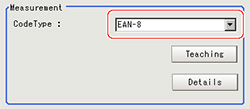 Setting itemSet value
Setting itemSet value
[Factory default]Description- [JAN/EAN-8]
- JAN/EAN-8 Add-On 2
- JAN/EAN-8 Add-On 5
- JAN/EAN-13
- JAN/EAN-13 Add-On 2
- JAN/EAN-13 Add-On 5
- UPC-A
- UPC-A Add-On 2
- UPC-A Add-On 5
- UPC-E
- UPC-E Add-On 2
- UPC-E Add-On 5
- Code39
- Code93
- Code128
- IFT (Interleaved 2 of 5)
- Codabar (NW-7)
- GS1 DataBar (RSS-14)
- GS1 DataBar (RSS Lim.)
- GS1 DataBar (RSS Exp.)
Set the code type. - To teach, tap [Teaching].The code type and advanced settings are set automatically.
- When making the advanced settings, tap "Advanced setting" and set each item.
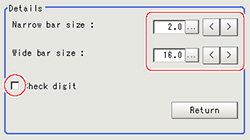
- When changing the display settings, set each item in the "Display setting" area.
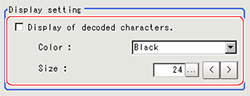 Setting itemSet value
Setting itemSet value
[Factory default]DescriptionColor of display- [Black]
- White
- Red
- Green
- Blue
Select the display color for character strings.Size10 to 200
[24]Set the display size for character strings. - When the setting has been changed, tap [Measure] in the "Detail" area to verify whether measurements can be made correctly.

- Set up the judgement condition.
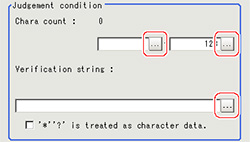 Setting itemSet valueDescriptionChara count0 to 128
Setting itemSet valueDescriptionChara count0 to 128
[128]Specify the number of characters to be judged as OK.Verification stringUp to 32 characters can be set.Specify the character strings to be judged as OK.'*' '?' is treated as character data- Checked
- [Unchecked]
Checked: '*' and '?' are handled as normal characters.
Unchecked: '*' and '?' are handled as special characters.
'*': Substitution for character string (with 0 or more characters)
'?': Substitution for 1character