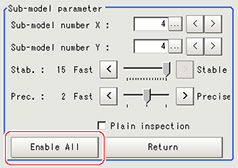Model Registration (Sensitive Search)
Register the parts to measure as the model.
The position at the time of registration is also registered in the model information.Place the measurement object in the correct position when registering a model.
The position at the time of registration is also registered in the model information.Place the measurement object in the correct position when registering a model.
- In the "Item tab" area, tap [Model].When setting a new model, you do not have to tap [Model].
- Use the drawing tools to specify the model registration range.
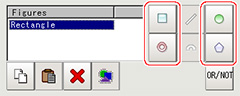
- To save the entire image used for model registration, place a check at the "Save registered model" option.Also, when registering a model but not holding the disable setting for the sub-region set during the last time the model was registered, uncheck the "Keep disabled setting" option.
 Setting itemSet value
Setting itemSet value
[factory default]DescriptionKeep disabled setting- [Checked]
- Unchecked
When the model is registered, this holds the disable setting for the sub-region set during the last time the model was registered.Save registered model.- Checked
- [Unchecked]
To save the entire image used for model registration, place a check at this option. - Tap [OK].The model is registered.
Changing Model Parameters
Model parameter values can be changed as needed to address unstable measurement results or to increase the processing speed.Normally, the factory default value will be used.
After changing a setting, re-register the model.
After changing a setting, re-register the model.
- In the "Model parameter" area, set each item.
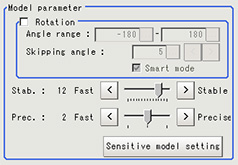 Setting itemSet value
Setting itemSet value
[factory default]DescriptionWith rotation- Checked
- [Unchecked]
When the measurement object is rotating, place a check at "With rotation" and specify how many degrees the model created rotates each time and through what range of angles.A smaller skipping angle increases stability, but slows down the processing.The normal direction is clockwise.Angle range[-180 to 180]Skipping angle1 to 30
[5]- [Checked]
- Unchecked
Checking the "Smart mode" option enables a high-speed rotation search.However, the stability may be lowered when the model shape aspect ratio is large or when the NOT mask is used.Stab.1 to 15
[The default value depend on the connected camera.9 or 12]Specify which is to have priority, measurement stability or speed.
If lowering stability does not speed up processing, it is likely that many candidates have been detected.In this case, specify a larger value for "Candidate LV" or "Stab."Prec.1 to 3
[2]Specify which is to have priority, measurement positional precision or speed.
Changing Sub-model parameter
Set the "Sensitive model setting" as necessary.
- Tap [Sensitive model setting] in the model parameter.
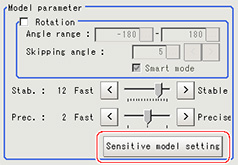
- Set up the sub-model parameter.
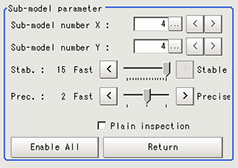 Setting itemSet value
Setting itemSet value
[factory default]DescriptionSub-model number X0 to 10
[4]This sets the number of divisions of the registered model in the X direction.Sub-model number Y0 to 10
[4]This sets the number of divisions of the registered model in the Y direction.Stab.1 to 15
[The default value depend on the connected camera.12 or 15]Specify which is to have priority, measurement stability or speed.
If lowering stability does not speed up processing, it is likely that many candidates have been detected.In this case, specify a larger value for "Candidate LV" or "Stab."Prec.1 to 3
[2]Specify which is to have priority, measurement positional precision or speed.- Checked
- [Unchecked]
Specify whether or not to inspect the plain region.You can specify enable/disable of each sub-region.- Tap the region you wish to disable and select "Disabled".
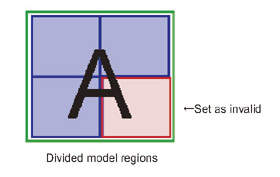 To release the disabling of a region, tap "Enable All".
To release the disabling of a region, tap "Enable All".