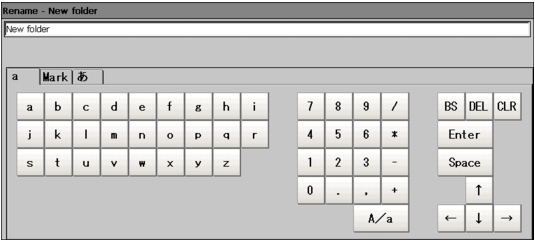Available Operations in Select File Window
This section describes the main operations available from the Select File window.
 Note
Note- If the target file is not displayed in the list view area when selecting a file, please check that the file type of the target file is selected in "Type".
Copying/Pasting a File or Folder
- Tap the folder or file that you want to copy in the list view area.
The file or folder will be selected.
- Tap [Copy] (
 ).
). - Select the target folder and tap [Paste] (
 ).
).
Renaming a Folder or a File
- Tap the name of the file or folder to be renamed from the list view area.
The file or folder will be selected.
- Tap [Rename] (
 ).
).The soft keyboard is displayed.
- Enter a new name.
 Note
Note- When a file or folder with the same name exists within the folder, an error message will display telling you that you cannot change the name.
Deleting a Folder or File
- Tap the name of file or folder to be deleted from the list view area.
The file or folder will be selected.
- Tap [Delete] (
 ).
).A confirmation window is displayed.
- Tap [OK].
The selected file or folder will be deleted.
 ).
). Inputting Text
Inputting Text