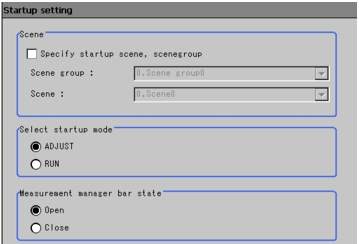Setting the Status at the Startup [Startup setting]
The switching-on state is set here.
If Scene No. is set for previous scene settings, it's possible to measure immediately after switching-on.
In addition, you can set not to display the Camera Setting window at a startup, which is supposed to be displayed.
If Scene No. is set for previous scene settings, it's possible to measure immediately after switching-on.
In addition, you can set not to display the Camera Setting window at a startup, which is supposed to be displayed.