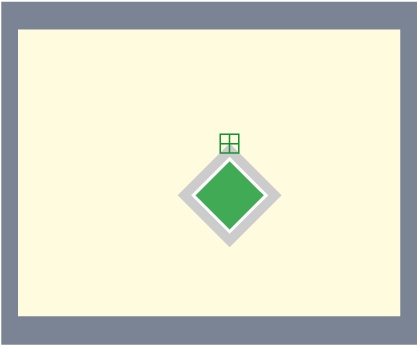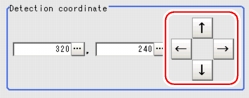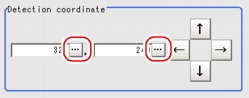[Detection point (Search)]
This item can be changed if necessary. When a model is registered, its detection coordinates are automatically set to the central coordinates of the model. This item can be used to change the detection coordinates to any desired position.
For the detection point, see  User's Manual, "Terminology".
User's Manual, "Terminology".
- In the "Item tab" area, tap [Detection point].
- Change the detection coordinates.The X and Y coordinate values in the "Detection coordinate" area will also change as the cross-shaped cursor moves.In the "Detection coordinate" area, tap [...] for each of [X] and [Y] to specify a value for your desired detection coordinates.How to input a value:
 User's Manual, "Inputting a Value"
User's Manual, "Inputting a Value"
- You can easily specify the detection point if you first input approximate coordinate values and then adjust them using arrow buttons in the "Detection coordinate" area. The Zoom function is useful for fine adjustment.
For the Zoom function, see User's Manual, "Using Zoom Function".
User's Manual, "Using Zoom Function".