Development support tool on Application Producer
Create and Select workspace
The set of the necessary files for FJ system, such as processing items, UI or communication modules, is called "Workspace".By default installation, workspace is stored on "C:\FZ-Application".
Workspace can be created or selected by using Application Producer tools.
Currently selected Workspace is shown on the bottom of Application Producer window, and it is possible to start system or add projects on it.
Creating workspace
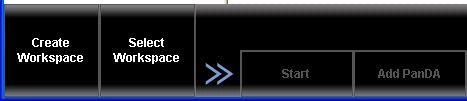
Press "Create Workspace" button on Application Producer.
Then this dialog is displayed.
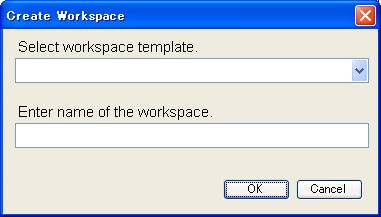
Select template of FJ Series software, by "Select Workspace Template".
When multiple version of Application Producer is istalled, the multiple templates are shown according to the installed version.
Please set the name of workspace to be created, on "Enter name of the workspace".
In this example, the name "FJ_Sample" is given.
Press "OK", then the folder containing all the files for workspace is created, and displayed on the screen.
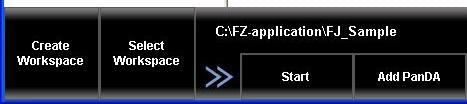
Selecting workspace
It is possible to select existing workspace by pressing "Select workspace".Operation on Workspace
Various operation can be done for currently selected workspace.Launch software
Launch FJ software by pressing "Start".Create user interface
Pressing "Add PanDA" adds skeleton project of user interface to current Workspace.Refer to
Create processing items
Pressing "Add ProcItem" adds skeleton project of processing item to current Workspace.Refer to
Open existing projects
Pressing "Open Projects", list of all the project files on current WorkSpace is shown.Edit file
Pressing "Edit File", file selection dialog is opened. From the dialog you can select and edit various configuration files for current Workspace.Please refer to
Install
Release_XP folder stores set of executable files of Workspace.Pressing "Install" button copies all the executable files to specified folder.
Please copy this folder on target machine.
To know the file structure inside the controller, see